Dimensioning ( Beginners step 7 )
Command: Dimlinear
To Change the text style of the text.
Command format:
• Command: Dimlinear
• hit Enter
• Dimension tool bar - click on linear icon
• Main menu click on Dimension → Linear
Horizontal
• Command: Dimlinear
• hit Enter
• Specify first extension line origin or <select object>: Select the point P1
• Specify second extension line origin: Select the point P2
• Specify dimension line location or [Mtext/Text/Angle/Horizontal/Vertical/Rotated]: T
• hit Enter
• Enter dimension text<1.8267>: 89
• hit Enter
• Specify dimension line location or [Mtext/Text/Angle/Horizontal/Vertical/Rotated]: Select the location point
• Esc
Vertical
• hit Enter
• Specify first extension line origin or <select object>: Select the point P2
• Specify second extension line origin: Select the point P3
• Specify dimension line location or [Mtext/Text/Angle/Horizontal/Vertical/Rotated]: T
• hit Enter
• Enter dimension text<1.3267>: 50
• hit Enter
• Specify dimension line location or [Mtext/Text/Angle/Horizontal/Vertical/Rotated]: Select the location point
• Esc
Command: Dimaligned
To Dimension the inclined portion.
Command format:
• Command: Dimaligned
• hit Enter
• Dimension tool bar - click on Aligned icon
• Main menu click on Dimension → Aligned
• Command: Dimaligned
• hit Enter
• Specify first extension line origin or <select object>: Select the Point P3
• Specify second extension line origin: Select the point P4
• Specify dimension line location or [Mtext/Text/Angle/Horizontal/Vertical/Rotated]: T
• hit Enter
• Enter dimension text<1.3267>: 55
• hit Enter
• Specify dimension line location or [Mtext/Text/Angle/Horizontal/Vertical/Rotated]: Select the location point
• Esc
Command: Dimangular
To specify angular dimension between objects.
Command format:
• Command: Dimangular
• Dimension tool bar - click on Angular icon
• Main menu click on Dimension → Angular
• Command: Dimangular
• hit Enter
• Select arc, circle, line or <specify vertex>: Select the line L1
• Select second line: Select the line L2
• Specify dimension line location or [Mtext/Text/Angle]: T
• hit Enter
• Enter dimension text <1.3267>: %%D90
• hit Enter
• Specify dimension line location or [Mtext/Text/Angle]: Select the location point
• Esc
Command: Dimradius
To specify radial dimension.
Command format:
• Command: Dimradius
• hit Enter
• Dimension tool bar - click on radius icon
• Main menu click on Dimension → radius
• Command: Dimradius
• hit Enter
• Select are or circle: Select the arc A1
• Dimension text=Current
• hit Enter
• Specify dimension line location or [Mtext/Text/Angle]: T
• Enter dimension text<1.3267>: R25
• hit Enter
• Specify dimension line location or [Mtext/Text/Angle]: Select the location point
• Esc
Command: Dimdiameter
To specify Diameter dimension.
Command format:
• Command: Dimdiameter
• hit Enter
• Dimension tool bar - click on diameter icon
• Main menu click on Dimension → diameter
• Command: Dimdiameter
• hit Enter
• Select are or circle: Select the circle Cl
• Dimension text=Current
• Specify dimension line location or [Mtext/Text/Angle]: T
• hit Enter
• Enter dimension text<1.3267>: %%C50
• hit Enter
• Specify dimension line location or [Mtext/Text/Angle]: Select the location point
• Esc





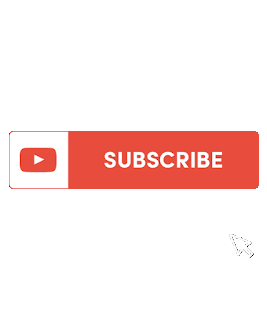





Dimensioning ( Beginners Step 7 ) - Autocadcmd >>>>> Download Now
ReplyDelete>>>>> Download Full
Dimensioning ( Beginners Step 7 ) - Autocadcmd >>>>> Download LINK
>>>>> Download Now
Dimensioning ( Beginners Step 7 ) - Autocadcmd >>>>> Download Full
>>>>> Download LINK