Hatching ( Beginners step 8 )
Command: Bhatch
To show the section objects by filling the cut portion with a respective pattern of angle line.
Command format:
• Command: Bhatch
• hit enter
• Draw tool bar - click on hatch icon
• Main menu click on Draw → hatch
Hatching enclosed Area
• Command: Bhatch
• hit enter
Then boundary hatch dialog box appears, and do the following:
• Click on pick points button in the dialog box.
• Select the point P1 and press Enter
• Click OK in the dialog box.
Removing Island
• Command: Bhatch
• hit enter
Then boundary hatch dialog box appears, and do the following:
• Click on pick points button in the dialog box
• Select the point P1 inside in the triangle
• Click on remove island in the dialog box
• Select the circle and press enter
• Click OK in the dialog box.
User defined
• Command: Bhatch
• hit enter
Then boundary hatch dialog box appears, and do the following:
• Click on user defined in the dialog box
• Enter 1 in the spacing 45 in the angle
• Click on pick points in the dialog box
• Select the point P1 inside in the triangle
• Press enter
• Click OK in the dialog box
• Repeat the same process for hatching circle by entering 45 in the angle.



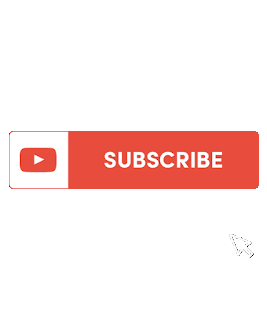





GOOD FOR BEGINNER
ReplyDeleteAUTOCAD TRAINING IN GURGAON