Display lost toolbars in AutoCAD
To enable the Quick Access toolbar:
Method 1:
1) Open the CUI (type CUI at the command line)
2) In the top left window, highlight your workspace
3) In the top right panel, click "Customize"
4) In the top left panell, click the "+" symbol next to Quick Access Toolbar
5) Put a checkmark in the box
6) Click "Apply" and "OK" at the bottom of the CUI palette.
Method 2 :
If you know the name of the toolbar, another option is to use the command line form of the TOOLBAR command, by typing -toolbar. At the resulting prompt, enter the name of the toolbar. Then, at the Enter an option: prompt, press Enter to show the default option, which is Show. Here’s what it looks like:
Command: -toolbar
Enter toolbar name or [ALL]: dimension
Enter an option [Show/Hide/Left/Right/Top/Bottom/Float] <Show>:




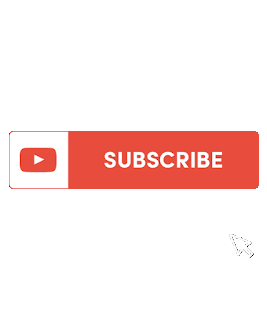





No comments