File Management ( Beginners step 1 )
Command : NEW
To create a new drawing file
Command format:
• Command: new
• hit enter
• Standard toolbar - click on new icon
• Main menu click file → new
Command : OPEN
To open the existing drawing file
Command format:
• Command: open
• hit Enter
• Standard toolbar - Click on open icon
• Main menu click file → open
👉 AutoCAD displays the select the dialog box, select the file to open and click on open.
Command: SAVE
To save the drawing under the current file name or a specified name
Command format:
• Command: save
• hit enter
• Standard toolbar - click on save icon
• Main menu click file → save
👉 If the drawing is named, AutoCAD displays the save drawing as dialog box, click on the save button. If the drawing is unnamed, enter a file name to save the drawing.
Command: Save As
To save an unnamed drawing with a file name or rename current drawing
Command format:
• Command: save as
• hit Enter
• Standard toolbar - click on save as icon
• Main menu click file → save as
👉 AutoCAD displays the save drawing as dialog box, enter a file name click on the save button.
Command: Close
To close the current drawing
Command format:
• Command: close
• hit Enter
• Main menu click file > close
👉 It closes the current drawing if there is no change made in the drawing otherwise it prompts as save change to Drg? Click yes or no button for saving or not saving the file. Then it closes the file automatically.
Command: Quit
To exit from the AutoCAD
Command format:
• Command: Quit
• hit Enter
• Standard toolbar - click on save icon
• Main menu click file → Exit
👉 It quits the AutoCAD if there is no change made in the drawing otherwise it prompts as save changes to Drg? Click Yes or No button for saving or not saving the file. Then it closes the AutoCAD automatically.
Youtube link







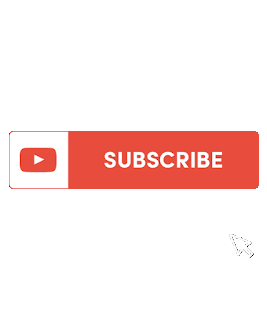





No comments