Controlling The Drawing Display ( Beginners step 5 )
Command: Zoom (Z)
To increase or decrease the apparent size of objects in the current viewport.
Command format:
• Command: Zoom
• hit Enter
• Standard tool bar - Click on Zoom icon
• Main menu click on View → Zoom
👉 It has various options, some of them are explained below
All
Command format:
• Command: Zoom
• hit Enter
• Standard tool bar - Click on Zoom icon
• Main menu click on View → Zoom → all
• Esc
Window
To display the area specified by two opposite corners of a rectangular window.
Command format:
• Command: Zoom
• hit Enter
• Standard tool bar - Click on Zoom icon
• Main menu click on View → Zoom → Window
• Command: Zoom
• hit Enter
• Specify corner of window, enter a scale factor (nX or nXP) or [All/Center/Dynamic/Extents/Previous/Scale/Window]<Rea1 Time>W
• hit Enter
• Specify First corner: Specify Opposite corner:
Real Time
To change the magnification of the drawing.
Command format:
• Command: Zoom
• hit Enter
• Standard tool bar - Click on Zoom Real-time icon
• Main menu click on View → Zoom → Real Time
👉 After invoking the command by anyone of the method, the cursor changes into magnifying glass with plus and minus signs. Then do the following:
★ Press the pick button of the mouse continuously and move the magnifying glass toward top of the screen for zoom in or move toward bottom of the screen to zoom out the object.
★ Release pick button to stop Zooming.
★ Press Enter or Esc to end the Zoom command
Command: Pan
To move the drawing display in the current Viewport.
Command format:
• Command: Pan
• hit Enter
• Standard tool bar - Click on Pan Real-time icon
• Main menu click on View → Pan → Real-time
👉 After invoking the command, the cursor changes into hand cursor. Then do the following:
★ Press and hold down the pick button of the mouse.
★ Move the Drawing.
★ Release the pick button by clicking to stop panning.
★ Press Enter or Esc to end the Pan command.
Command: Regen
To regenerate the drawing and refresh the current viewport.
Command format:
• Command: Regen
• hit Enter
• Main menu click on View → Regen



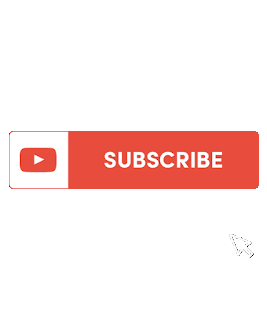





No comments